CDQ integration in SAP MDG: How-to guide

Welcome to the quick how-to on setting up CDQ as a data provider for business partner data in SAP Master Data Governance (MDG), cloud edition. In this guide, I will introduce you to a powerful integration that helps you streamline workflows for creating new business partners and ensures top-notch data quality.
SAP MDG, cloud edition, seamlessly integrates with CDQ to access trusted data from diverse trade registers and other open and paid data sources. This integration accelerates processes and enhances data quality for managing both new entries and continuous maintenance of customer and vendor information.
The following solution diagram demonstrates how business partner data can be retrieved using CDQ from external data sources, and how this data flows through multiple integration options from SAP MDG, cloud edition, to the connected S/4HANA or Business Suite systems.
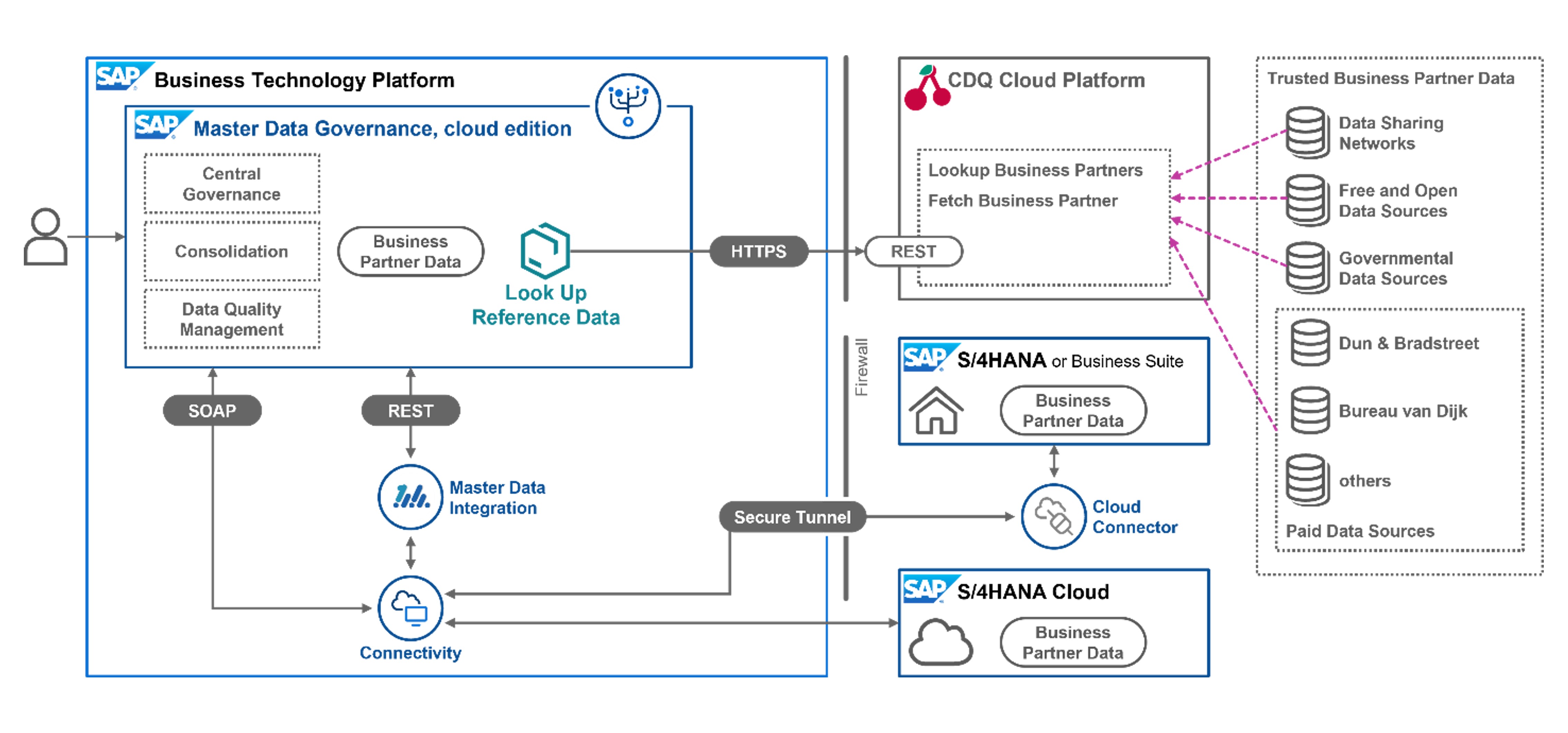
You can access CDQ connected external data sources through a REST API, which is facilitated via two endpoints:
- Lookup Business Partners endpoint is used to search and retrieve potential matches
- Fetch Business Partners endpoint fetches detailed data for a selected match.
(More details available in the SAP ODM API documentation)
With the component Look Up Reference Data, these endpoints are integrated into SAP MDG, cloud edition. In the Communication Scenario 0825, this component is made available to processes and applications under Central Governance, and I will guide you through this setup in the following steps.
Please note that this guide does not delve into the integration between SAP MDG, cloud edition, and S/4HANA or the Business Suite. Multiple pathways for such integrations are possible, with one straightforward method using SOAP for a dedicated system. For more integration scenarios, including those extending beyond SAP S/4HANA, Master Data Integration can be employed.
Part 1: CDQ service access and configuration
Prerequisite: access to the CDQ Apps based on a valid agreement.
1. Configure the Lookup
The CDQ API endpoint Lookup Business Partners offers a range of configuration options to accommodate various use cases, such as feature flags and specific parameters. Within our service architecture, these settings and options can be grouped into one configuration bundle, which is then stored with a unique ID. This configuration, once established, can be linked to an API key. When the API is accessed using this key, the associated configuration is applied.
For the optimal integration with SAP MDG, cloud edition, specific configurations are essential.
1a. Navigate to the Business Partner Lookup Configurator app.
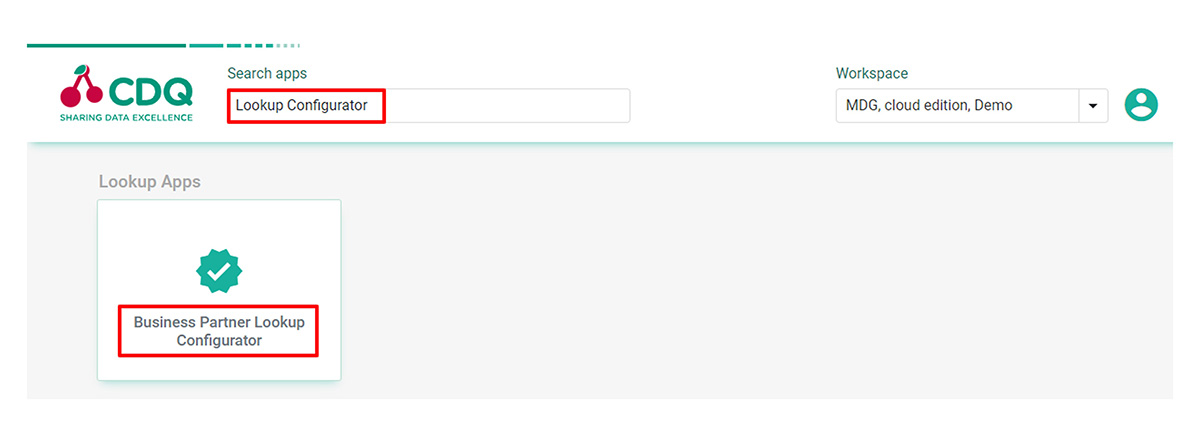
1b. Create a new configuration
Assign a descriptive configuration name for easy identification in the future. You can also activate two feature flags in the Features On field: Goldenrecord Inline and Goldenrecord Sorted to generate Golden Records by consolidating information from multiple sources into one consistent record, with a prioritization of data sources that is customizable and country-specific.
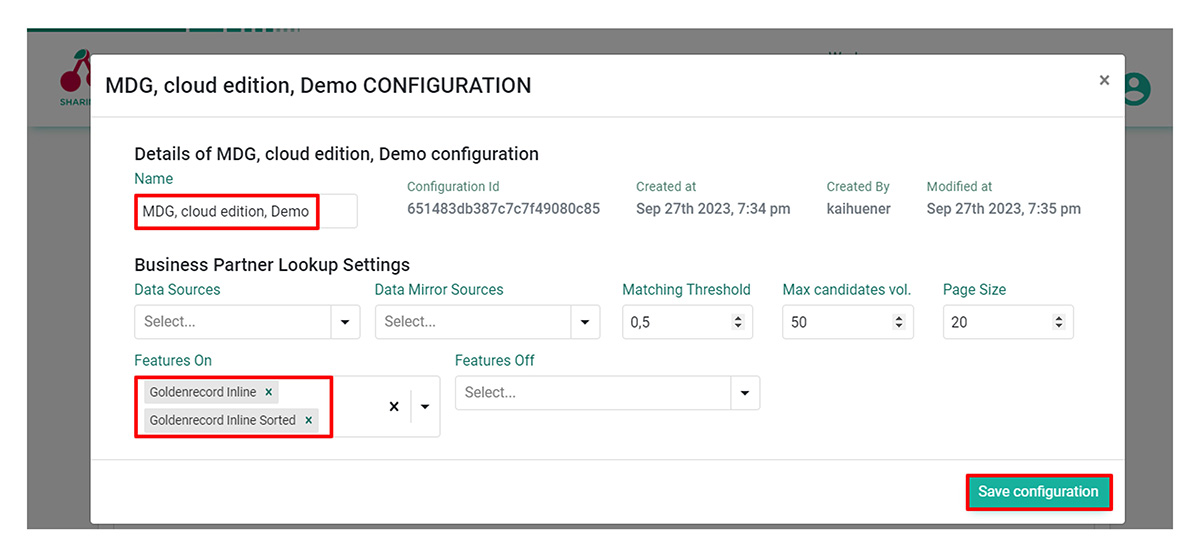
2. Create and configure an API key
Navigate to the API Key Management app and select Create New API Key. Enter a descriptive name for this API key to easily identify it during future configurations. Upon confirming, a popup with both a Client ID and a Client Secret is prompted. You will use these details for the connectivity setup in SAP MDG, cloud edition, in the following steps.
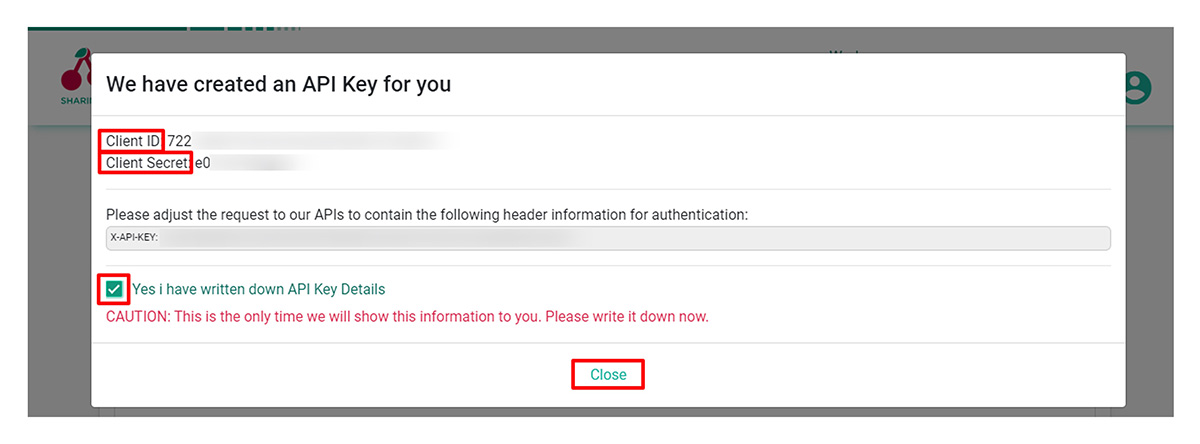
To ensure that the lookup service aligns with the configuration, click See Details within the API Key Management app. Upon selecting previously defined lookup configuration, the lookup configuration is linked to the API key. As a result, every time the lookup service is requested through this API key, the two activated feature will be automatically applied.
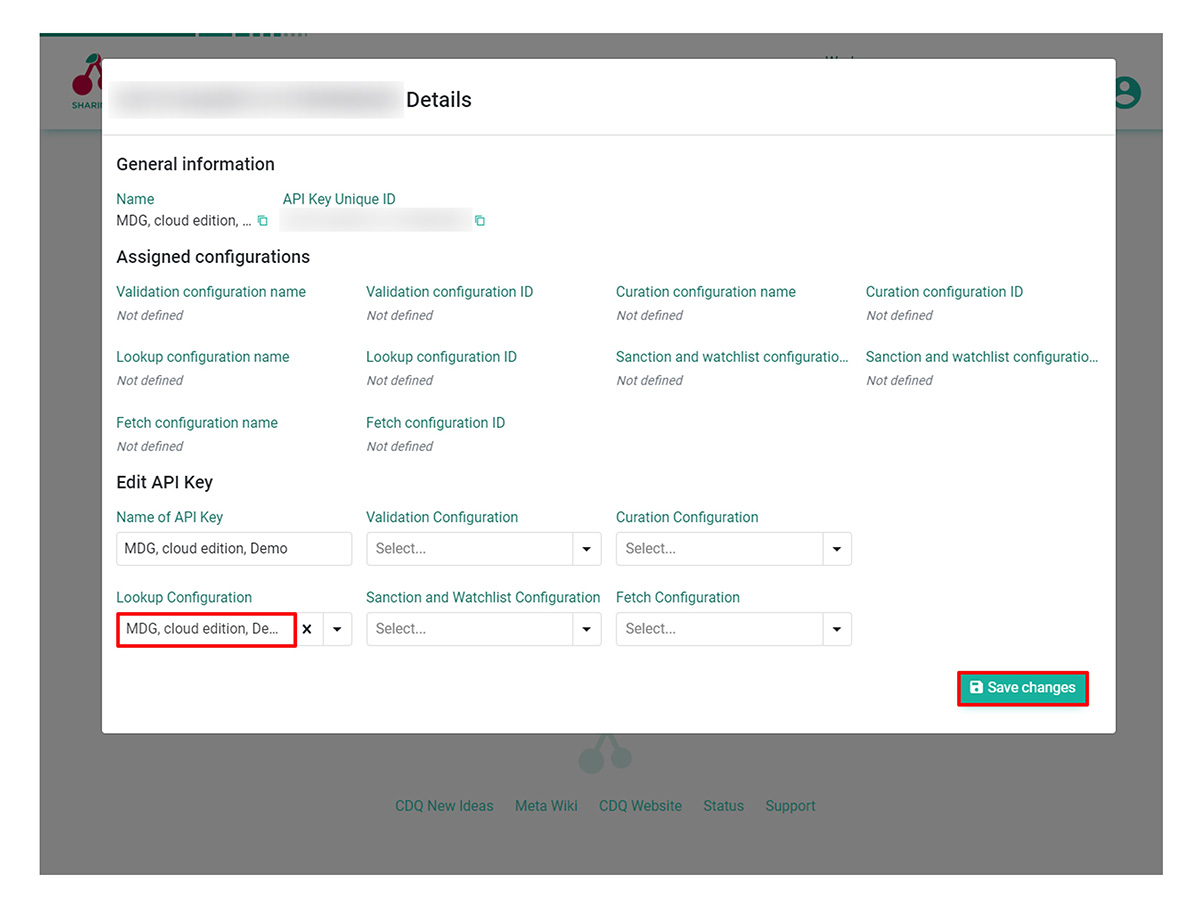
3. Download content pack
Navigate to the Content Pack Management app, generate, and download a fresh content pack to your local system.
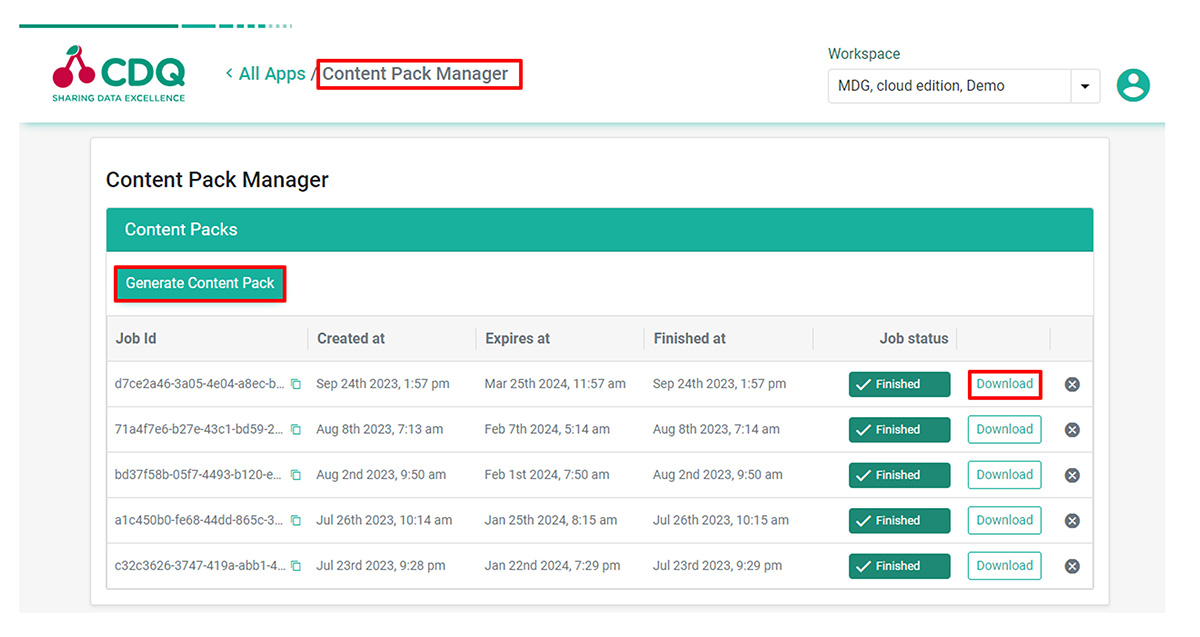
Within the content pack, there are several Excel files containing metadata aligned with specific SAP ODM business partner concepts. You will import these files as Business Configurations into SAP MDG, cloud edition in the next steps.
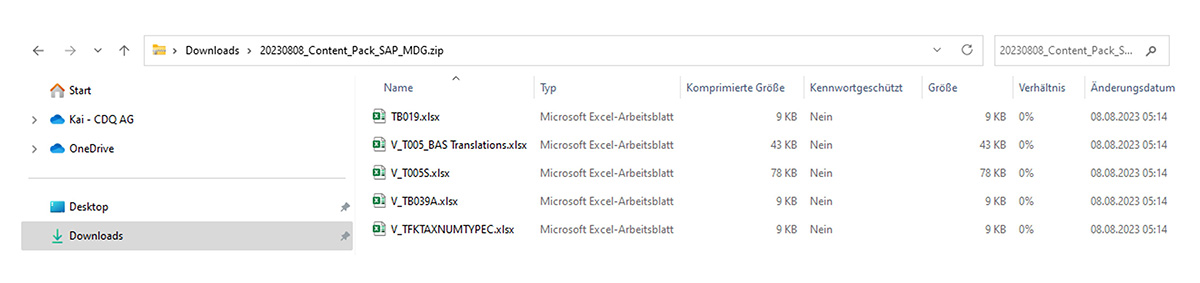
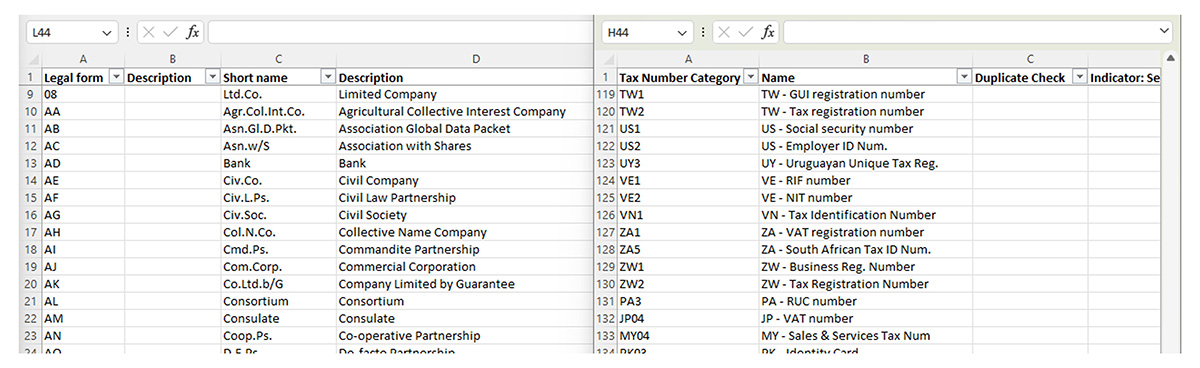
4. Activate data sources
Go to Global Settings app and select the Reference Data Source Management section and activate the desired data sources.
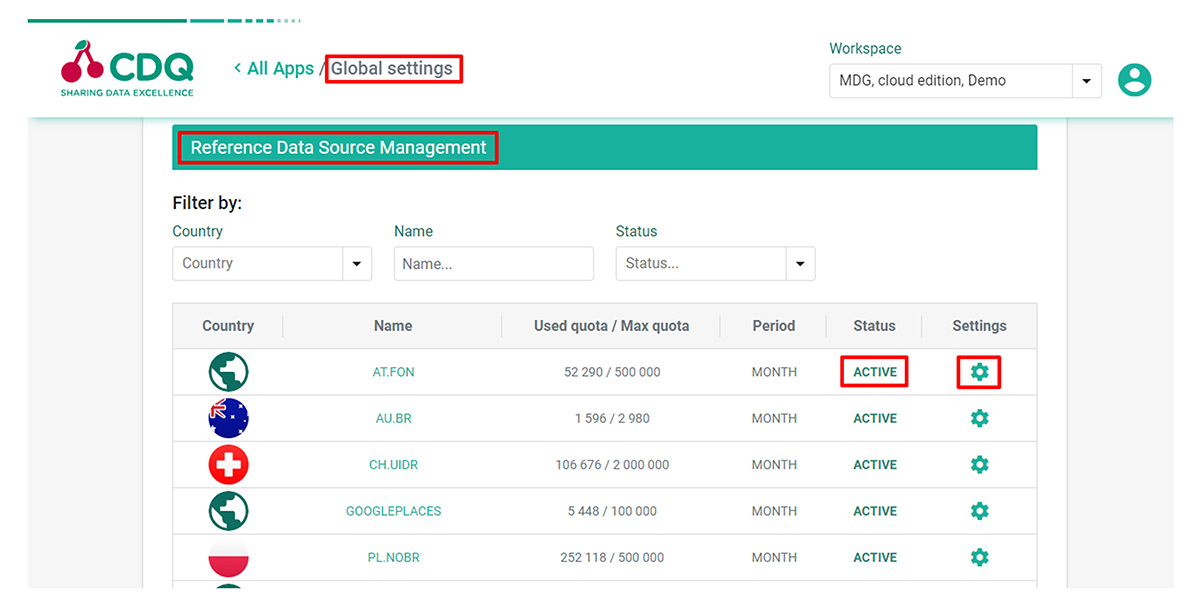
Part 2: Connecting SAP MDG and CDQ
Move on to your SAP MDG, cloud edition, with the credentials from the CDQ API created in previous steps. It’s time to establish connection between the systems.
1. Set up communication between SAP MDG and CDQ Lookup
o to Communication Management in the Administration launchpad space and create a new Communication System named CDQ _DEMO, specifying sapapi.cdq.com as the host.
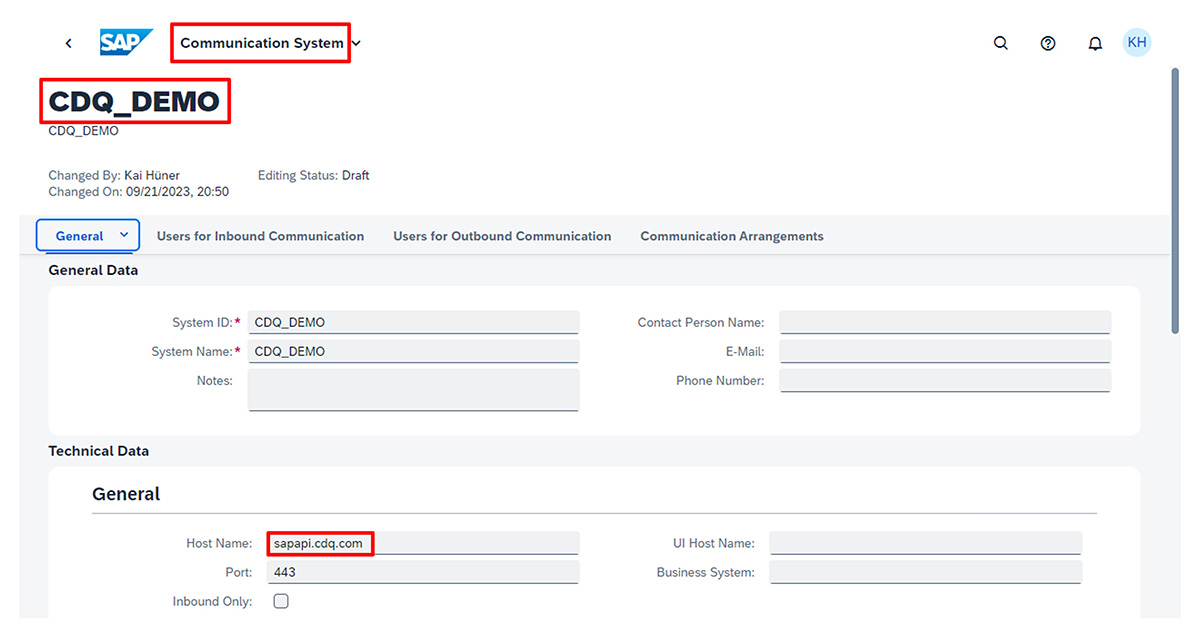
2. Establish a new user with User Name and Password authentication method for outbound communication
Set the Client ID of the CDQ API key as the User Name and use the Client Secret as the Password.
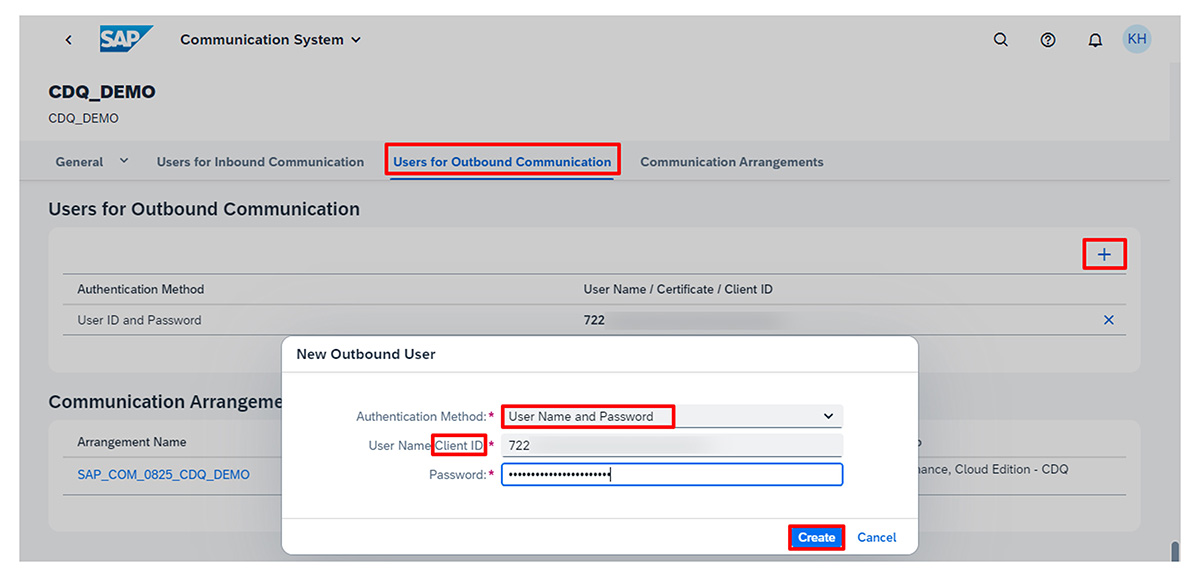
3. Create a new communication arrangement
You will again be using scenario 0825, tailored for integrating desired CDQ services.
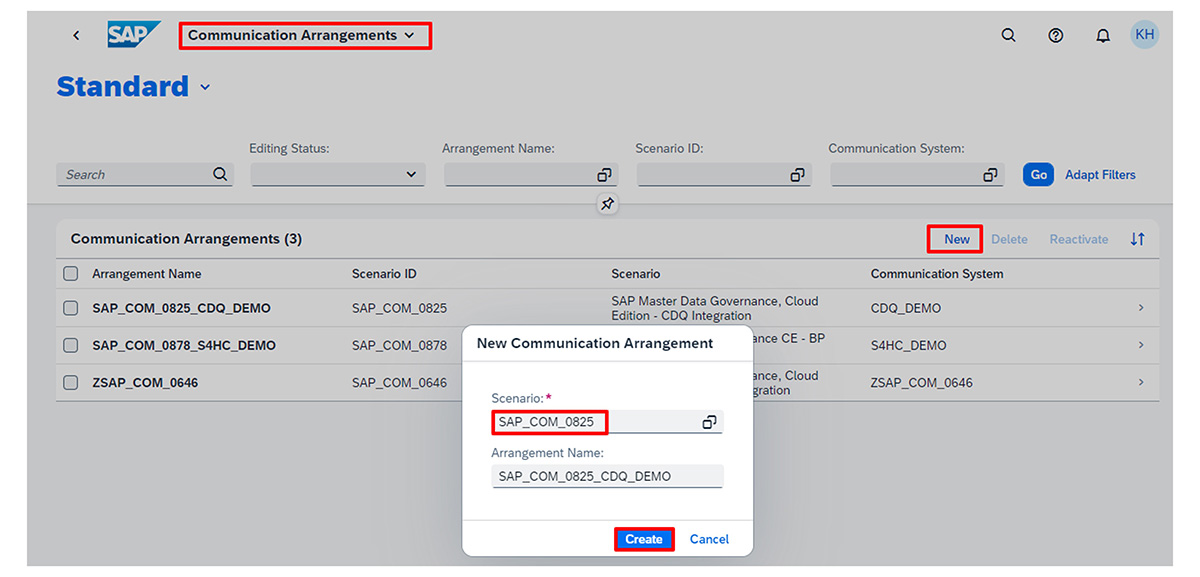
In the arrangement details choose the communication system you’ve created earlier, and the outbound user with CDQ credentials will be automatically configured.
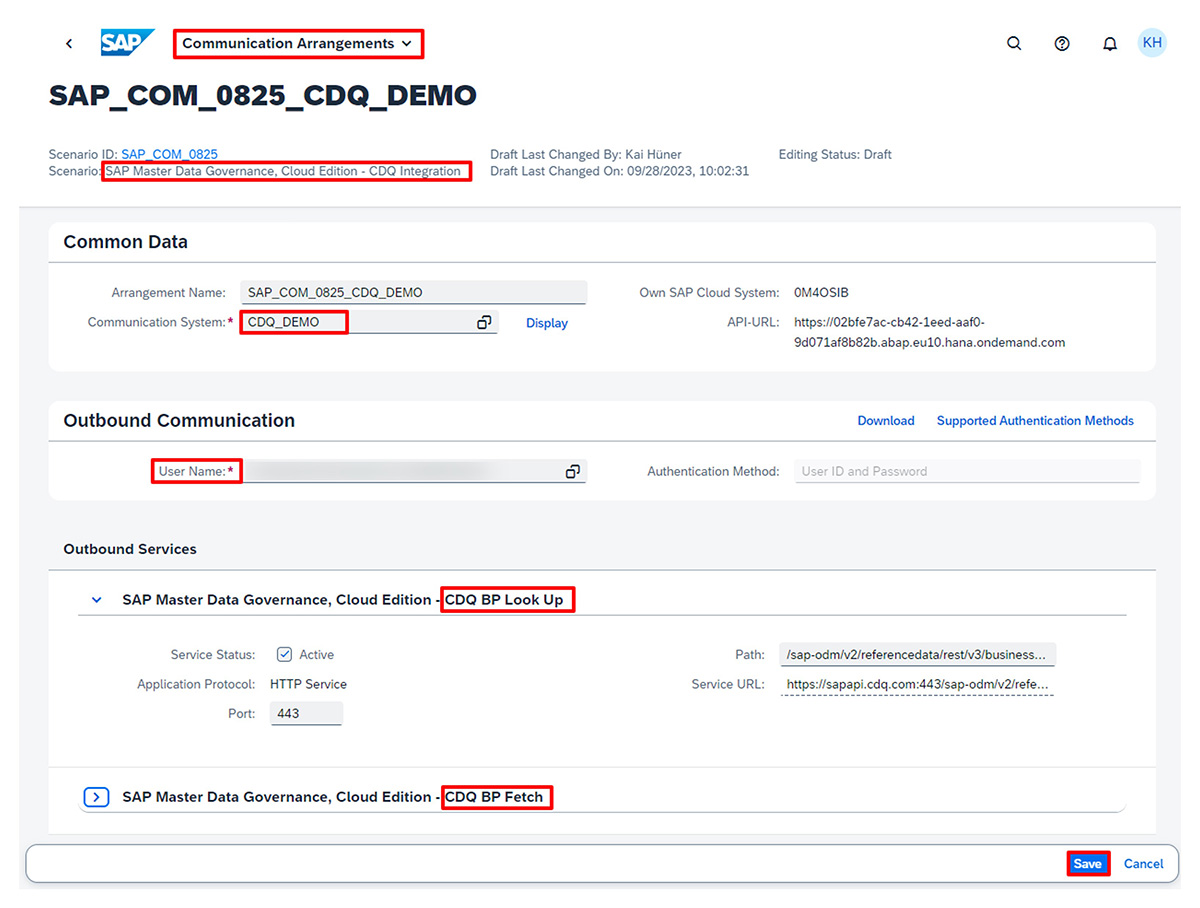
4. Install content pack
Return to launchpad and start the Upload Business Configuration app.
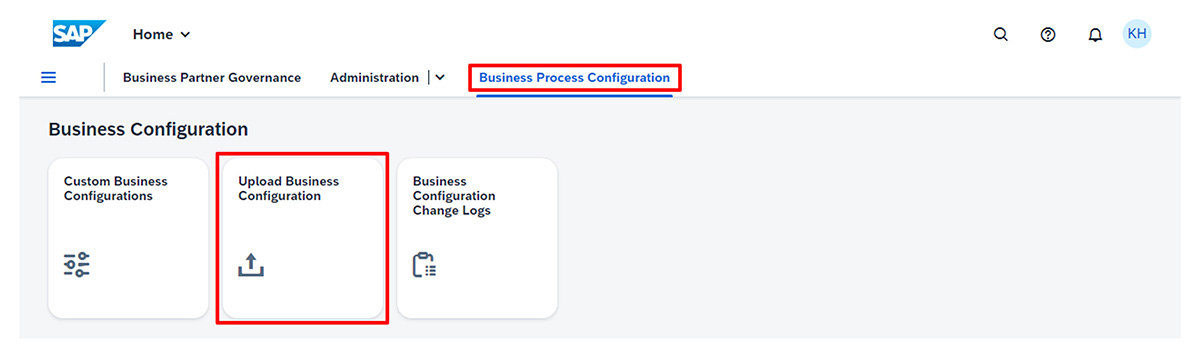
For each object, such as legal forms or identification types, the process of uploading a business configuration consists of three steps.
1. Begin by selecting the object name TB019. It corresponds to legal forms.
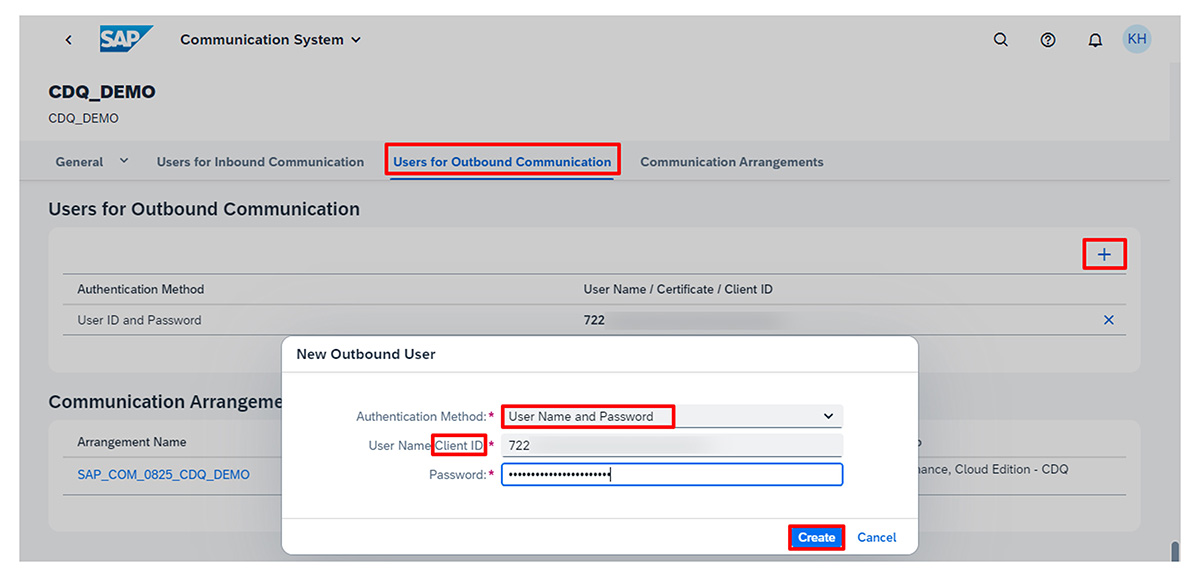
2. Next, attach the Excel file TB019.xlsx (aligned with the object selection) by dragging and dropping it into the designated area of the app.
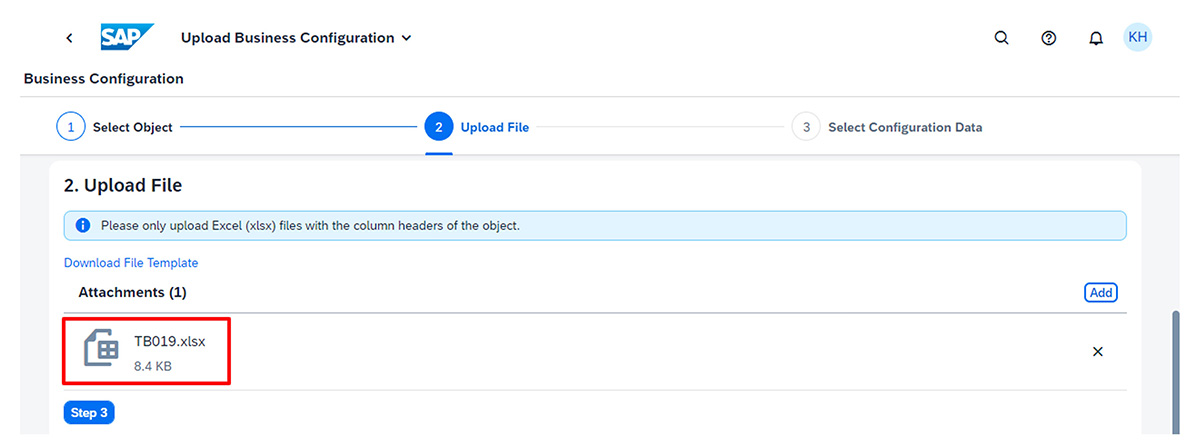
3. The app checks the contents of the file, and if it matches the expected template, all items from the uploaded file will be displayed in a list. Scroll to the bottom of the list, click on Review button, and then hit Deploy.
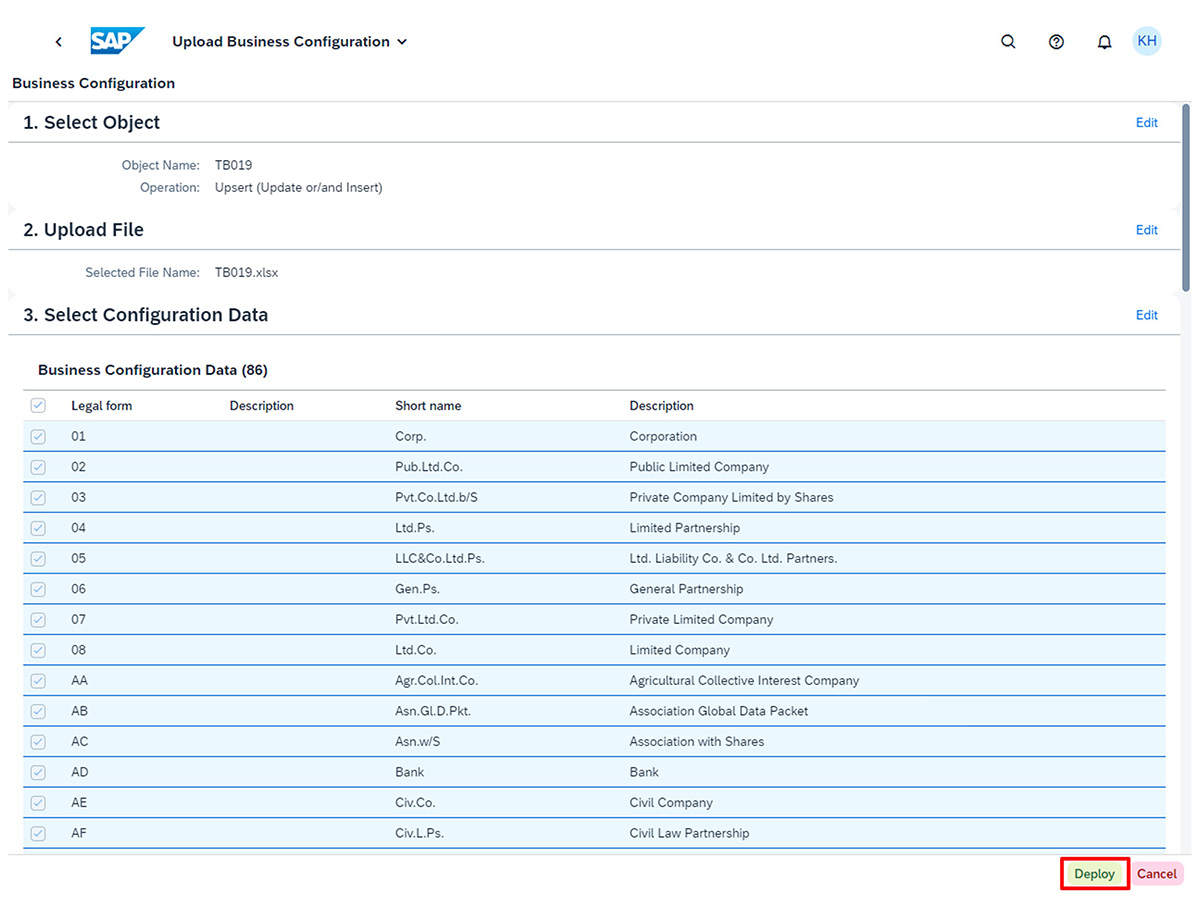
Confirm a Request for Change Recording (you’ll receive a deployment log in a confirmation dialog). Metadata from TB019.xlsx updates MDG, cloud edition, instance with the legal forms provided by CDQ, which facilitates the display of relevant fields, value selectors, and more.
You will repeat this process for identification types using V_TB039A.xlsx file and its associated object name.
Beside the upload of CDQ content packs as Business Configuration, this guide also works for SAP MDG on S/4HANA, if you are on the 2023 Release and if you have activated the new Cloud-Ready Mode. See this SAP Blog for further information,
Experience features of CDQ and SAP MDG, CE integration yourself without any financial commitment by giving free tier a try: https://blogs.sap.com/2023/10/10/hands-on-with-free-tiers-cdq-trusted-business-partner-data-in-sap-master-data-governance/
Newest blogs
Get our monthly e-mail!
Related blogs
Boost Data Quality for SAP S/4HANA: The Role of Customer Vendor Integration (SAP CVI)
How benchmarking can help you find out! Data quality benchmarking helps to identify gaps in an organization's data quality processes and target their…
SAP S/4HANA with plug-and-play CDQ integration
With Data Provider Integration (DPI) feature now available in all SAP S/4HANA editions – on-premise, private cloud edition, and the public cloud edition on the…
SAP Master Data Integration
With SAP Master Data Governance (MDG) in place, your goal is to ensure that the data is accurate and consistent across the entire organization. Reliable…






